I'm prone to scattering words on paper
only to herd them and wrangle them into shape.
I muse and sample life. Sometimes, I give tips and spill the tea about techniques.
and sometimes... I'm just quiet.
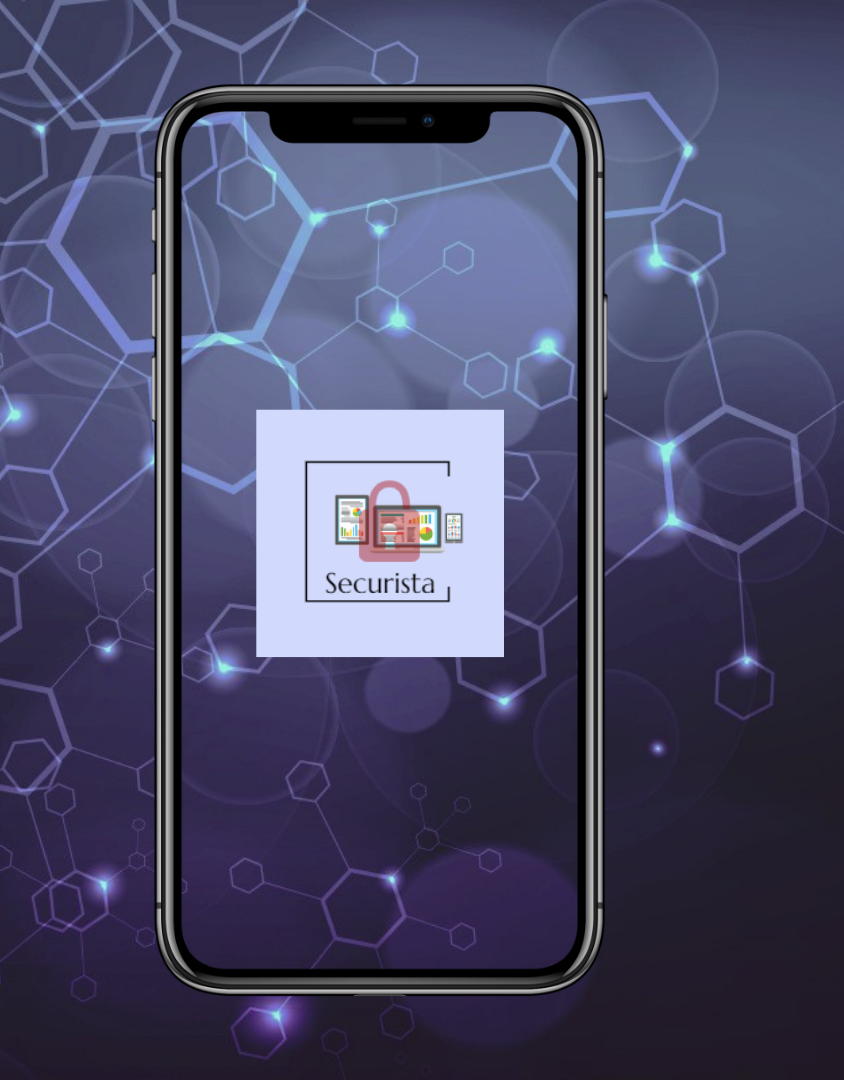
iPhone’s Stolen Device Protection
UPDATE YOUR iPHONE
If you haven’t updated to the latest Apple iOS 17.3.
Why? Apple has added a new tool to iOS 17.3.
Stolen Device Protection
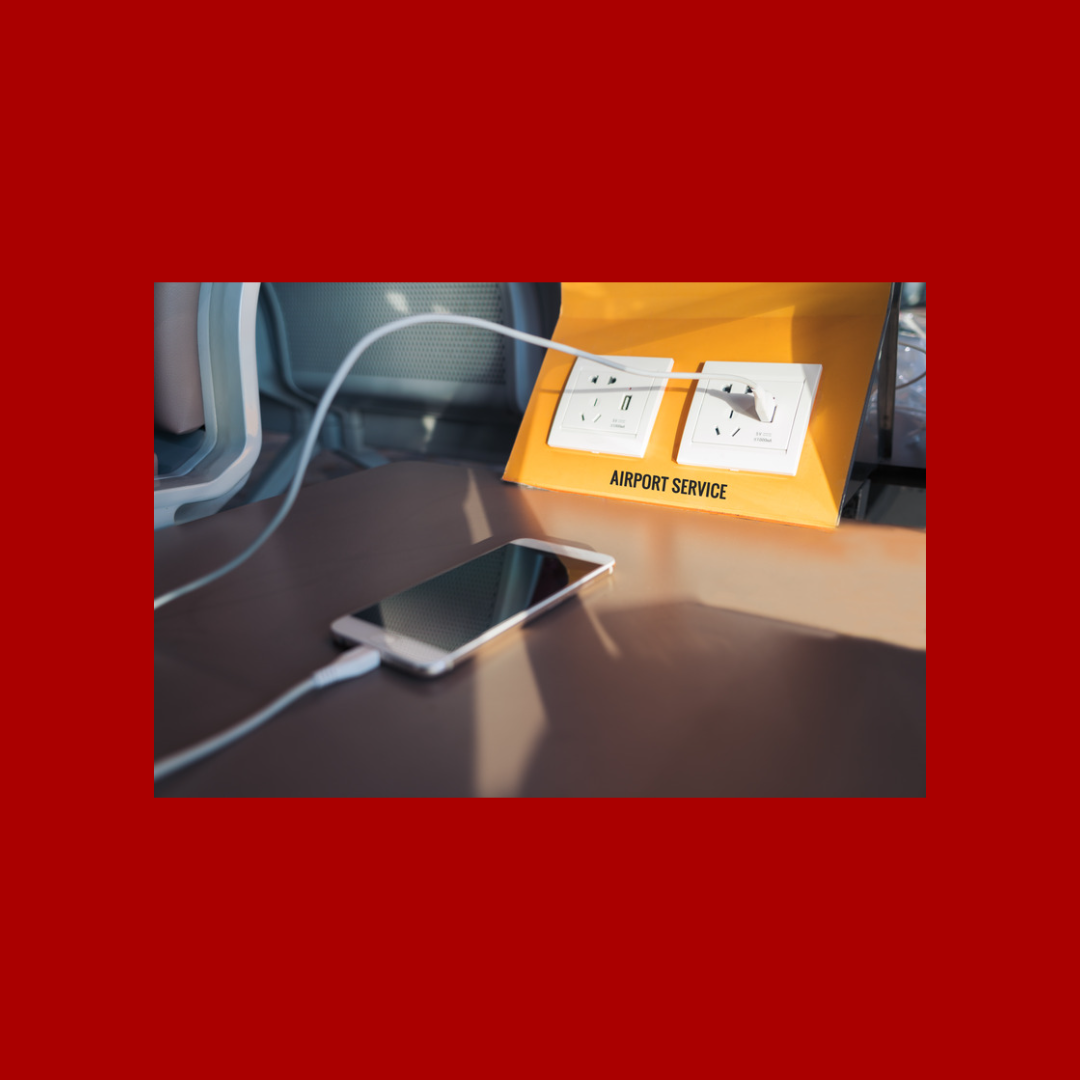
Let’s go over how to turn on the iPhone’s Stolen Device Protection tool.
You’ll need to:
Make sure your iPhone is updated to iOS 17.3.
Open the Settings app,
Scroll to Face ID & Passcode,
Then to Stolen Device Protection, and
Turn the switch on.
It’s that simple. One small toggle in your phone’s settings, but once turned on Stolen Device Protection puts extra limits on some settings..
Let’s go over why you’d really want to do this.
What that means for you is if someone unlocks your phone and tries to change the Stolen Device Protection settings, they’ll have to use Face ID or Touch ID.
Let’s say a thief has your phone and passcode, they won’t be able to change certain settings unless they have your biometric information too, after all you are difficult to clone.
Here’s the settings scoop. Those biometric security layers come into play when someone tries to access:
The passwords or passkeys (this is what you should already be using) you’ve saved in iCloud’s keychain,
Use payment methods saved in Safari,
Turn off Lost Mode,
Erase your phone,
Use your phone in the setup of a new Apple device,
Apply for a new Apple Card,
View your Apple Card’s virtual number (the best security for privacy and protection when shopping online), or
Transfer money with Apple Cash.
I’m sure you’re going to love the deeper security layer for the most sensitive information and yes, I made my Hubs add this on his iPhone.
Now, say you’re out and about, if your phone is not at a familiar location, like home or work, a one-hour “security delay” is turned on after using your biometrics. When this one-hour delay is up, your biometrics are needed again to change the settings.
Oh and your iPhone is totally accessible during this hour.
Why it matters: This security layer helps delay a thief from quickly taking over your phone or accounts by making changes, like:
Attempts to change your Apple ID password,
Sign out of Apple ID, or
Update Apple ID account security settings, such as removing a trusted device.
Remove Face ID or Touch ID accounts,
Change your iPhone passcode,
Reset your settings,
Disable the Find My tool, and
Turn off Stolen Device Protection itself.
Drop a comment below when you’ve secured your iPhone.
Grimmley says Hello
“I'm a Catahoula Leopard Hound and I help my mom.”
START TO DREAM
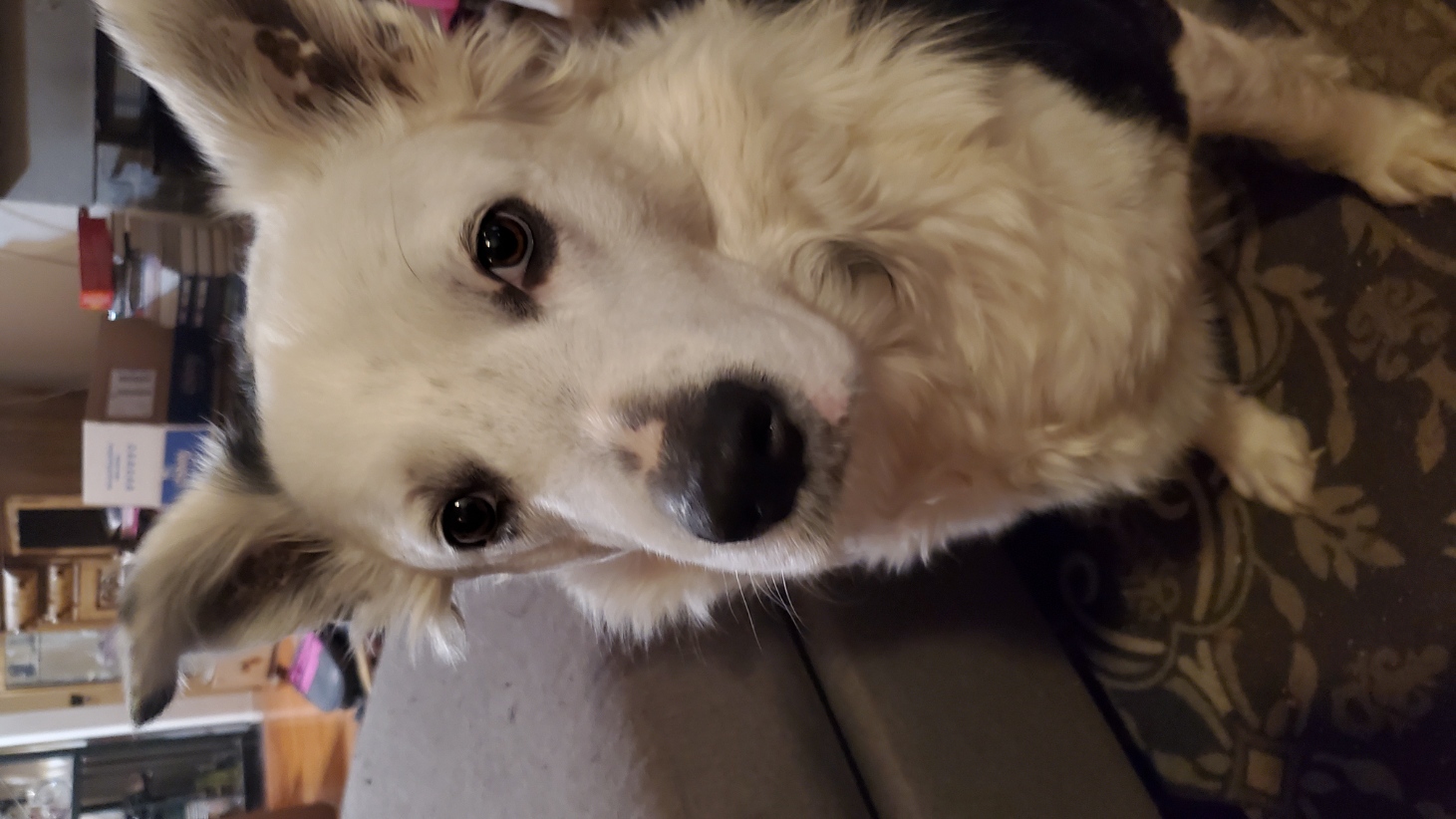

Explore
On Social
Eatdrinkmultimedia.com - All Rights Reserved - Terms & Conditions
